How Can We Help?
Adding Guides to a Guide Collection
Navigate to the guide you want to add to a guide collection. Click on the four dots next to the New Guide button, then select Add to Collection. You can then select the collection you want to add the guide to.
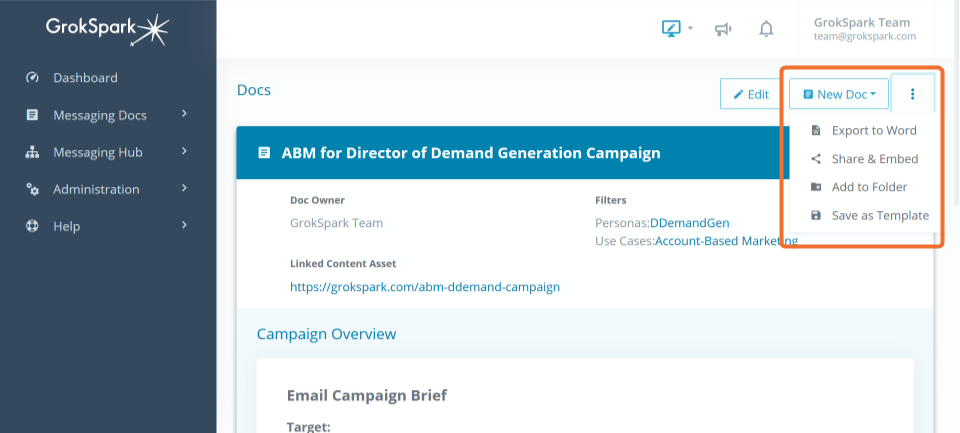
Creating Guide Collections
To create a guide collection, click on Messaging Guides in the main menu and then select Collections.
Here you will see the current list of existing guide collections. If you want to create a new collection click on the New Collection button.
Refer to Creating and modifying Guides to see how to edit filters and sections in the Doc Builder.
Role |
Permissions |
| Basic | View collections |
| Contributor | View, edit, create collections |
| Author | View, edit, create collections |
| Editor | View, edit, create collections |
| Admin | View, edit, create collections |