How Can We Help?
What a GrokSpark Messaging Guide is:
In GrokSpark, a Messaging Guide (Guide for short) is dynamic. It always shows the latest published messaging and copy blocks for any purpose.
You choose what you want to see (e.g. products, features, benefits, challenges) and what you want to filter by (e.g. personas, industries, use cases) and the guide becomes a messaging document that’s always up-to-date based upon those selections.
Guides are the best way to provide the right messaging and copy blocks for any scenario to any group within your organization.
How Guides Work:
Guides consist of Messaging Sections and Custom Text Sections. And what shows up in the Messaging Sections is determined by which messages are related to the Guide Messaging Filters.
Messaging Sections: These are collections of messages that make up most of the body of the guide. You choose which type of messaging you want to see in the section. Then choose any of the fields from that message types in your messaging hub. You can add as many sections to a guide as you’d like.
Custom Text Sections: These are sections where you can add any custom text you want to have included in the guide. It can be used for instructions for the intended user of the guide or for any additional contextual information you would like to include. As with Messaging Sections, you can have as many Custom Text Sections as you want and can arrange them in any order.
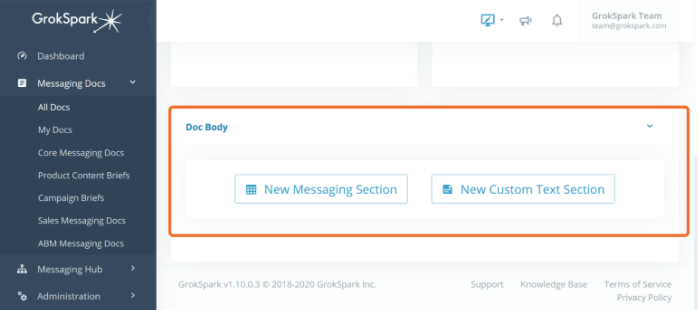
Guide Messaging Filters: These define the criteria for what will show up in the body of the guide and are created in the Guide Builder. These filters are applied to all of the Messaging Sections in the guide to determine which messages appear in each Messaging Section.
The Guide Builder enables you to apply specific message types and messages as filters on other message types and messages. Messaging Sections show just the messages that are related to the filters.
For example, if you want to see just the challenges, benefits, and features relevant to a specific persona, simply select Personas in the Guide Messaging Filters and choose the persona you want to filter on. Then when you add Messaging Sections for challenges, benefits, and features, the guide will only display the ones that are related to that persona.
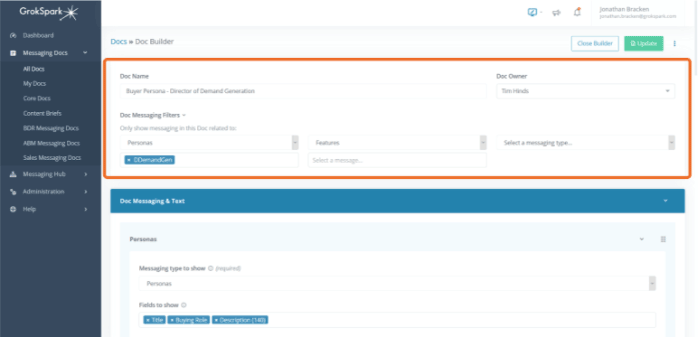
Role |
Permissions |
| Basic |
View All, Create New |
|
Contributor Author |
View All, Create New, and Edit owned guides |
|
Editor Admin |
View All, Create New, and Edit All |