How Can We Help?
What it does:
Helps you to quickly relate a message to all relevant messages in the hub.
You just relate a message to messages in the adjacent message types in the Related Messages map, and it’ll automatically inherit related messages of other types.
For example, if you create a new feature and relate it to an existing benefit, the new feature will instantly be related to the challenges, personas, use cases, and industries that are related to that benefit.
How it works:
Message types can either be automatically or manually related to one another in the Message Framework Setup.
Automatically related means messages of this message type will inherit related messages from other messages based upon the inheritance levels.
Manually related means there is no automated inheritance, so any messages of this type will need to be manually related to other messages.
Note: It’s about to get a little technical and somewhat complex from here. If you need any help or have questions when setting up or customizing your Messaging Framework, just contact support@grokspark.com and we’ll be there to help.
In general, when you relate a message to a message on a level with a higher inheritance number, it will inherit all the messages related to that second message that are on inheritance levels GREATER THAN the second message’s level. Ex. When on a level 2 message, relating a level 3 message will also relate all level 4 and 5 messages that are related to that level 3 message.
And going the other direction, when you relate a message to a message on a level with a lower inheritance number, it will inherit all messages related to that second message that are inheritance levels LESS THAN the second message’s level. Ex. When on a level 3 message, relating a level 2 message will also relate all level 1 messages that are related to that level 2 message.
Note: When relating two messages, if the messages are on the same level, or if either message is configured to be manually related, there will be no automatic inheritance of other messages.
Default Configuration:
Automatically Related
- Inheritance Level 1 – Products
- Inheritance Level 2 – Features
- Inheritance Level 3 – Benefits
- Inheritance Level 4 – Challenges
- Inheritance Level 5 – Personas, Industries, Use Cases
Manually Related
- Value
- Customers
How to edit your Messaging Framework relationships:
Navigate to Administration > Messaging Framework and then go to the Relationships tab. You can then drag and drop message types from one level to another by clicking and dragging the drag handle on the right side of each message type card. You can also drag them to and from the Manually Related section.
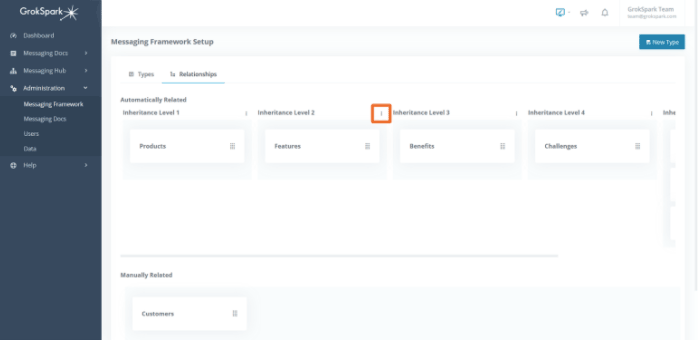
How to edit your Messaging Framework relationships:
Navigate to Administration > Messaging Framework and then go to the Relationships tab. You can then drag and drop message types from one level to another by clicking and dragging the drag handle on the right side of each message type card. You can also drag them to and from the Manually Related section.
To add a level simply click on the 3-dot icon in the upper right hand corner of a level and then select either Add Level Left or Add Level Right. Once the level has been created you can drag and drop the message type into that level.
Note: Changing the order of message types in a column, moving from one level to another, or switching the order of the Manually Related message types will change the order in which they appear under Messaging Hub on the main menu and in the Related Messages map.
Role |
Permissions |
|
Basic Contributor |
None |
| Author | Use when relating messages |
|
Editor Admin |
Can customize relations in Messaging Framework Setup |