How Can We Help?
Adding a Comment on a Message:
To add a comment to a message, you must first navigate to the message you want to comment on.
Click on the Edit button.
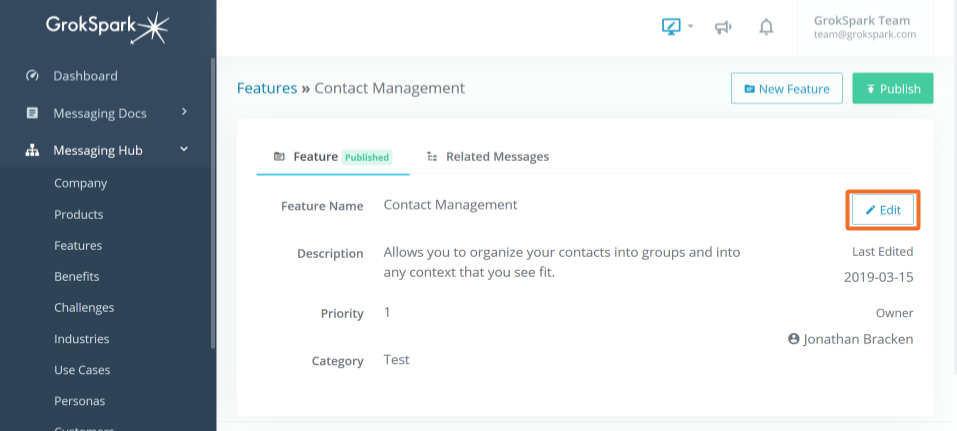
Then click on the Comment tab.
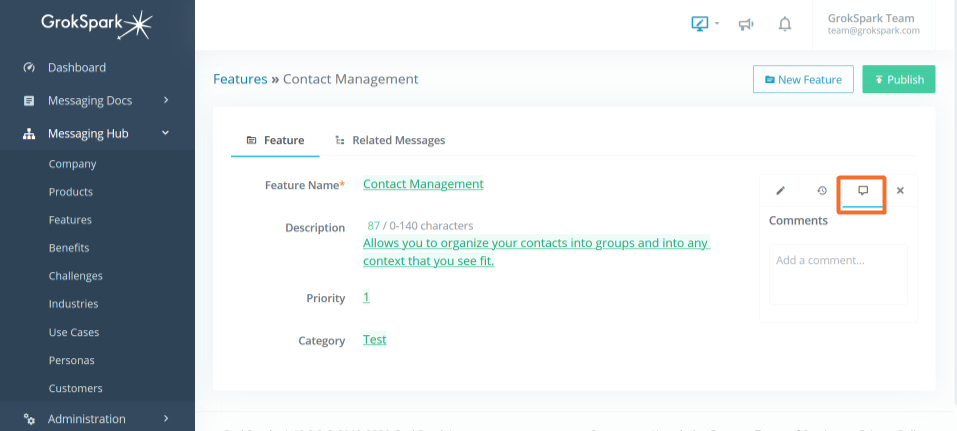
You can provide any comments related to the message in the comments box and click on the Submit button.
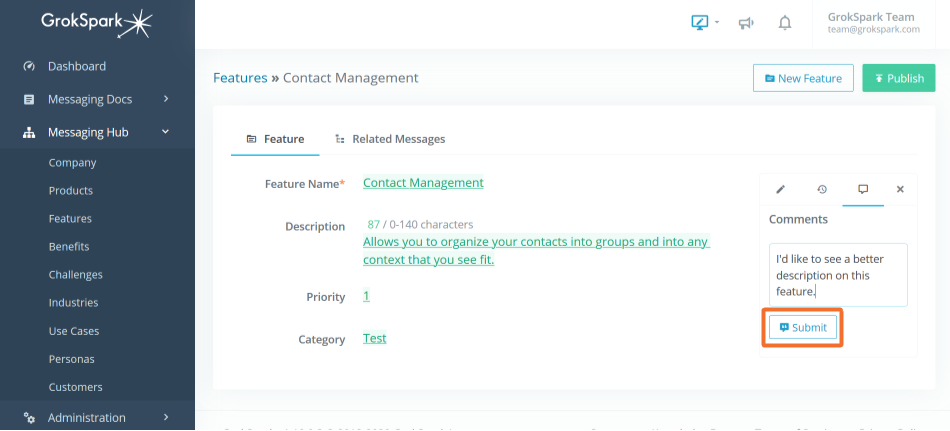
Comment Notifications:
Comments added to messages will notify the message owner. The message owner will see a dot on the bell icon in the GrokSpark header. When they click on the bell icon they will see comments added to messages they own or from direct “@mentions.”
To direct comments to a specific user or users, commenters can add an “@mention” where they type an @ followed by the user’s name. This will add notifications for the mentioned user(s).
Recipients of comments can then review the comment and can comment back or edit the message (if you are team authoring).
Role |
Permissions |
| Basic | Can Comment |
| Contributor | Can Comment |
| Author | Can Comment |
| Editor | Can Comment |
| Admin | Can Comment |