How Can We Help?
How to Import:
If you need to add several messages of a message type and you already have the information in another format, it could make things easier to just import the messages via .csv.
First, navigate to the message type you want to import the messages into. Then click on the Import Messages button.
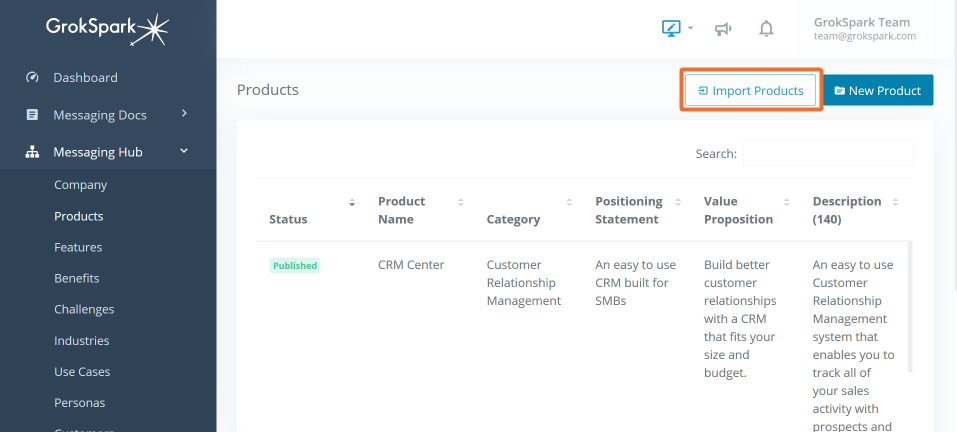
Then follow the steps on the Import Messages modal which are as follows:
- Download the .csv template. This file is specific to the message type you are on. You can only import messages from one message type at a time. The template file includes all of the fields that are currently included in that message type. If you need to change the fields, you’ll need to modify them on the message type in GrokSpark prior to downloading the .csv template.
- Fill out the .csv template with a row for each message and save as a .csv file.
Note: Be sure to keep columns and headers the same and match up the data to the Field Type (i.e. Text for TEXT fields, urls for URL and IMAGE fields, valid options for SELECT and MULTISELECT fields, etc.).
- Upload your filled out .csv file by selecting the file and clicking the Start Import button.
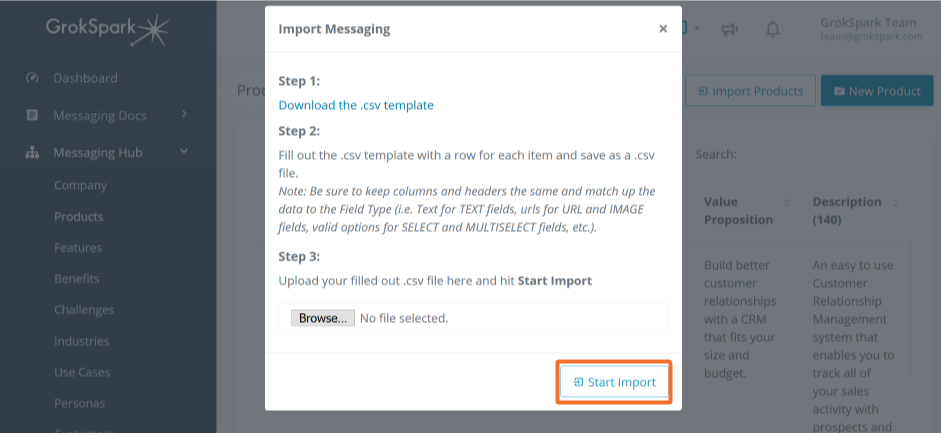
A Note on When to Consider Importing:
If you have several messages of a particular message type AND if you have most of the fields of your messages for that message type (e.g. features) already in a sheet format that can easily be converted to a .csv. This is a good situation for using the importing messages feature.
If you have several messages, but they are in a wiki or doc format and would first need to be cut and pasted into a .csv then it likely makes more sense to just cut and paste directly into GrokSpark.
Role |
Permissions |
| Basic | None |
| Contributor | None |
| Author | Can import messages |
| Editor | Can import messages |
| Admin | Can import messages |